https://www.ddo.com/news/ddo-64-bit-transfer-instructions
Updated 7/30/2025 11am eastern time
Transfer Guidance for our upcoming 64-bit server transfers
Get more information about how to transfer from a 32-bit world to a 64-bit world here!
Transfer Guidance for our 64-bit server transfers
Get your questions answered here!

We have now launched new 64-bit game worlds! This article will teach you what to do and how to transfer.
What is Happening:
Three new 64-bit game worlds are available, with two of the new worlds located in the United States and one world located in Europe. Their names are:
US:
- Shadowdale
- Thrane
EU:
- Moonsea
These worlds join our existing 64-bit US server Cormyr as our regular game worlds. Free transfers from the 32-bit game worlds to these 64-bit game worlds, including Cormyr, will be available through August 31, 2025, after which point the 32-bit game worlds will no longer be available for regular gameplay.
How will it work?
The process is:
Prepare. Pack. Transfer. Unpack.
When will transfers begin?
Players will be able to start utilizing the "/transfer pack" function once transfers are available.
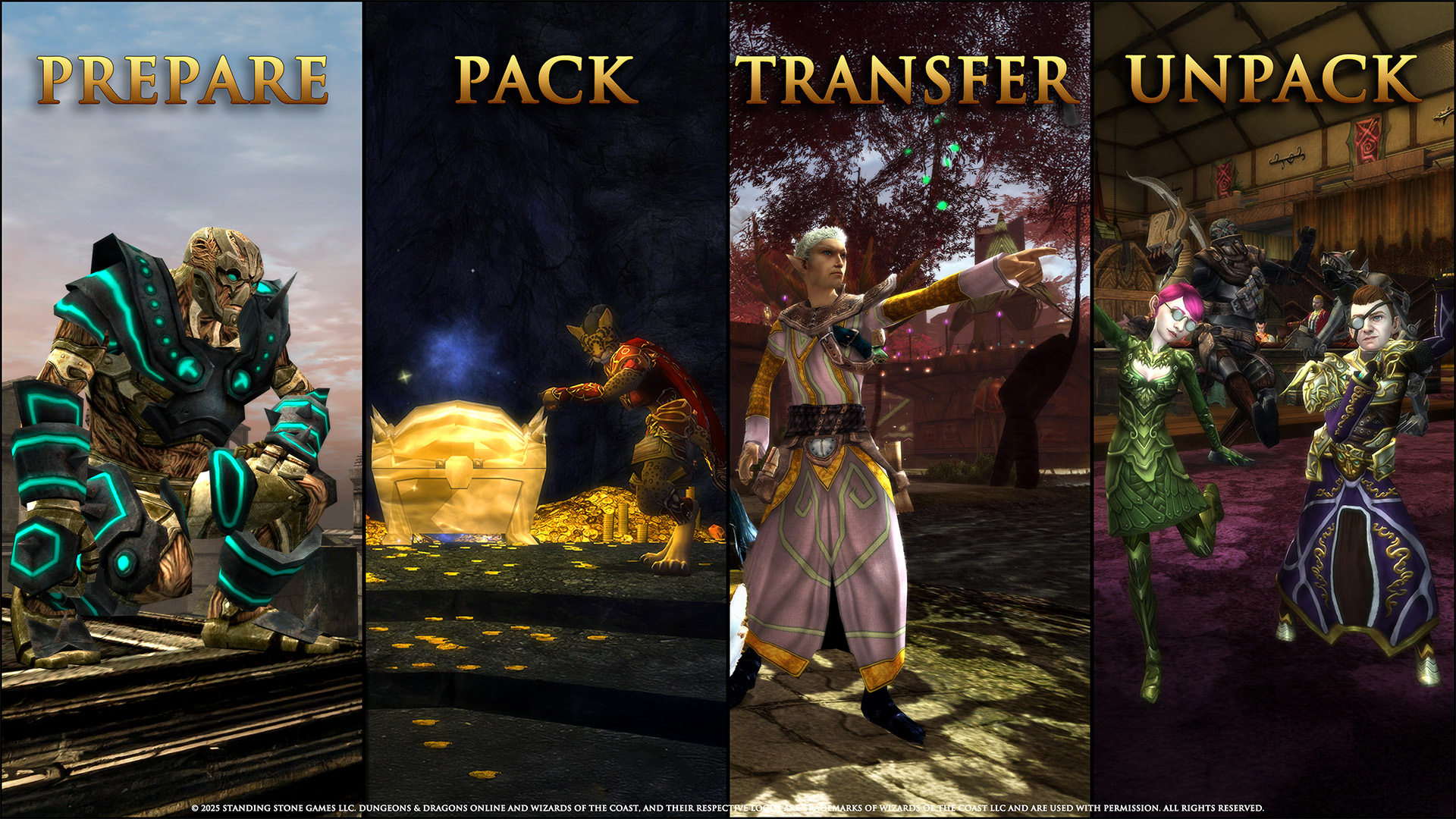
How do I Pack, Transfer, and Unpack?
Prepare:
If you are only transferring your Shared Account items to one world:
If you are transferring your Shared Account items and character(s) to just one world, prepare for transfer by detaching anything you wish to save from your in-game mail, and complete any bids or auctions in the Auction House. If you are a guild leader, or if you have items in a guild chest, remove those items. Make sure you have claimed any Monster Manual rewards you wish to claim. Make sure all items have been removed from your Reincarnation Cache. Once your character and account-level information is ready to pack, use the "/transfer pack” command to transfer. Access to In-game Mail and Auctions on 32-bit worlds will be unavailable after 8/31.
If you are transferring Shared Account items to multiple worlds:
Sending items in your Shared Bank, Crafting Storage, Plat Storage, or other Account-based-system to multiple game worlds is accomplished by placing items into the inventory of a character that is subsequently sent to a different world. The selected character must contain the items before the first character on an origin game world runs the "/transfer pack" command. Running the “/transfer pack” command will aggregate your Account-based information to your character, and that character cannot not pack again until after it unpacks on a destination world.
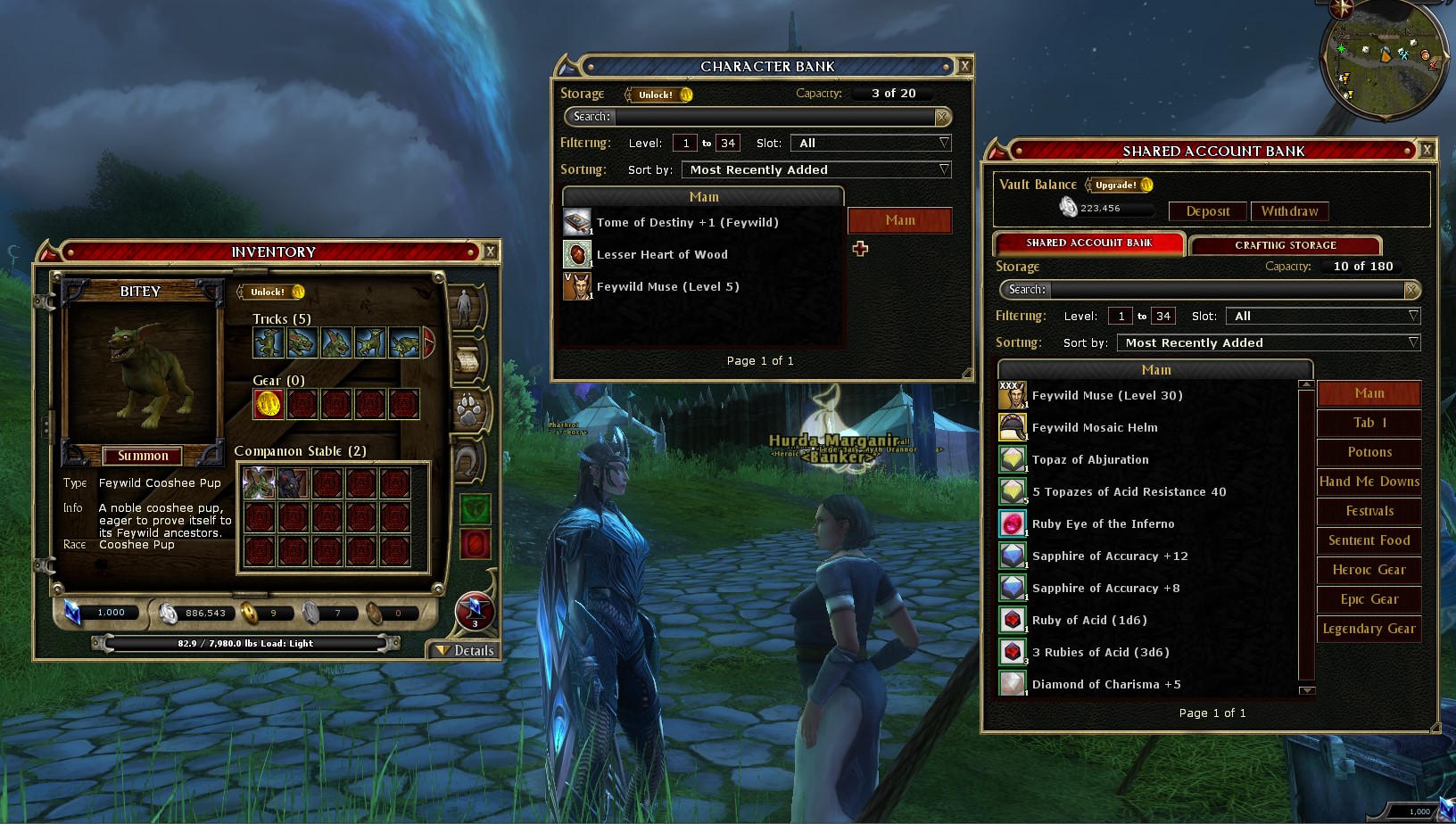
(Image: Character in a state prior to packing. Note the existence of the Creature Companion and Mount Stable tabs along with items in the Shared Bank.)
If you have an open character slot, some players like to create a “bank character” that can be used for this purpose. Otherwise, send the items into the inventories of the characters going to their various worlds. Additionally, remove any items currently in your Reincarnation Cache. Once a character is ready to transfer to a destination world, type “/transfer pack” into game chat, then log out and back into the game launcher to Transfer.
Pack:
You will pack your character and Account-level information by using the command "/transfer pack" in the game chat window. All characters must use the "/transfer pack" command prior to transfer. The Transfer Wizard does not permit a character that has not packed to transfer. Run the "/transfer pack" command on a character as the final step prior to transferring using the game launcher Transfer button. Once packed, it is not possible to re-log that character into your origin world. Attempting to log into a packed character will alert you that your character is ready to be transferred.
If you add things to your Shared Bank or other form of account storage after a character runs the pack command, or for example if you earn a small amount of guild renown on a character that has not yet packed and you want to make sure it comes with you, you will run the "/transfer pack" command and then transfer the character that ran the pack command to capture the difference.
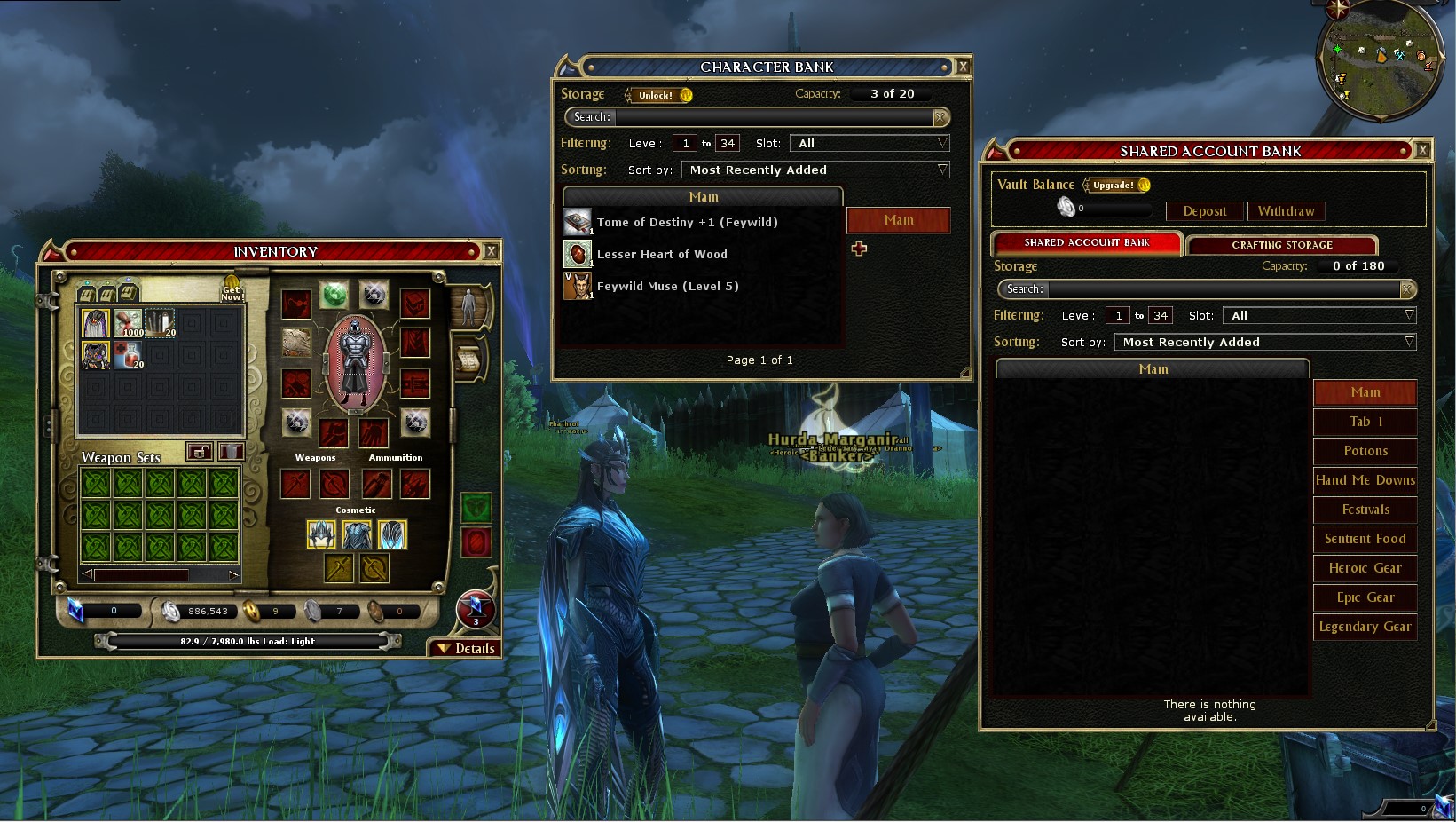
(Image: Character after packing. Note the packed Creature Companion and Mount Stables along with Shared Bank items, and note your Character Bank and inventory remain intact.)
You can see which characters are Packed from the Character Select screen.

(Image: Screen showing packed state of characters in a server's character select screen.)
You can see more information about what has been packed to each character by using the command "/transfer list" in game chat. The "/transfer list" will detail whether a character is currently packed and what has been associated with that particular character, and you can screenshot that information or copy it into a document for your benefit. The "/transfer list" will provide you with a count of what you have. If you have already unpacked that character and type "/transfer list", it’ll tell you it doesn’t have anything.
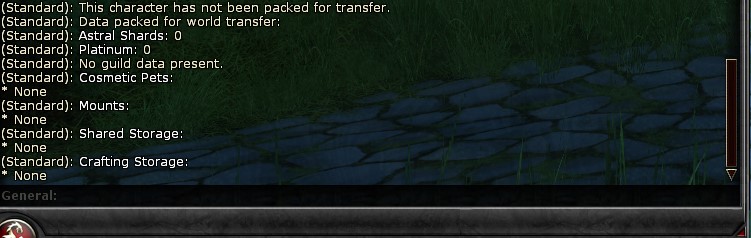
(Image: Results of typing /transfer list if nothing is packed.)
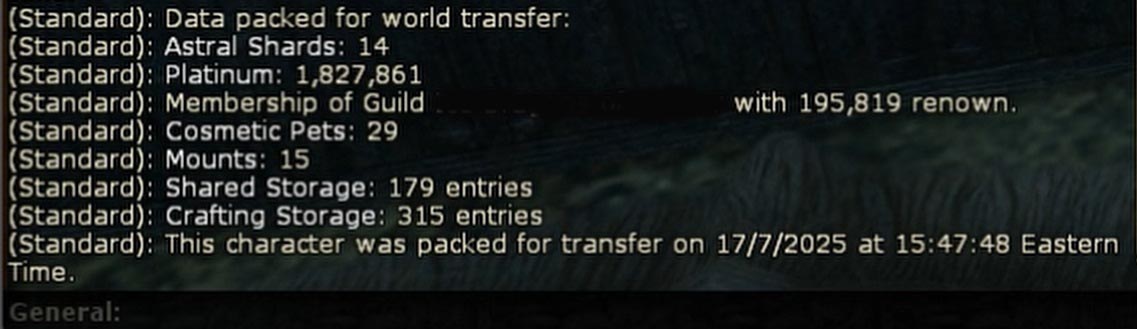
(NOTE: Results of the /transfer list command on a character.)
To ensure a smooth transfer experience and make sure your data is captured accurately, there is a limit to how quickly you can pack multiple times. The game client will not permit a player to pack more than once in a five second period, nor more than five times in a ten minute period. Please plan accordingly.
After you run the “/transfer pack” command on a character, that character’s next step should be to Transfer.
Transfer:
Use the Transfer Wizard the same way you have in the past. If you have not transferred before, you can transfer your character or characters to a destination world by launching the DDO game client, entering your user name and password, and then logging in. Before you select a game world, you will see the “Transfer” button in the launcher. Press it.
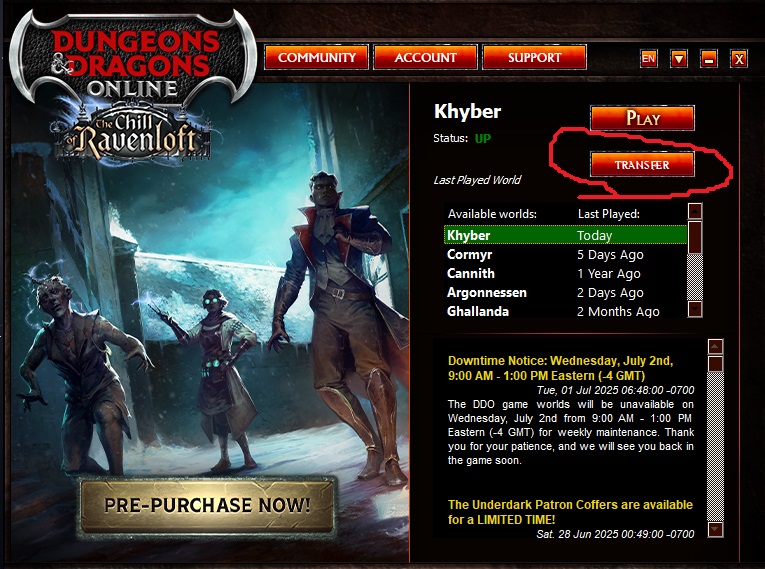
Follow the instructions in the Transfer Wizard to select your character(s) and destination world. Your packed character or characters are then transferred to your game world of choice. You should receive an email as long as your inbox is set up to receive emails from us upon a successful or failed transfer. If a transfer fails, you can try again. Please note that during periods of heavy transfer activity it can take a long time to transfer over your characters. You can check which email address is associated with your game account by logging into myaccount.standingstonegames.com.
Note that paid transfers between game worlds will be temporarily unavailable starting July 15th for the duration of our transfer period. We will let you know in the future when paid transfers become available again.
- The Transfer Wizard will display which servers are currently available to transfer from. If a world is not showing in the transfer list, or if you see no worlds at all, that means the transfer queue for that server is currently full, and you will need to wait and try again later.
- Initiating a transfer through the Transfer Wizard will kick you from the game world while the transfer does its work. If the queue for transfers becomes exceptionally long, it is possible to play on a different game world then the one you are transferring from. However, playing on a world you are transferring from or transferring to can cause your transfer to fail, so we do not recommend it.
- We will be actively working on our queues, so there may be times where the transfer service is temporarily paused while the queue processes.
- The amount of time it takes to transfer will vary significantly depending on demand for the Transfer service. During times of high demand it can take several hours or longer to transfer. Otherwise, the transfer is generally very quick.
Unpack:
Log your transferred character into your new game world! When you are ready, type "/transfer unpack" into chat and your items and information will populate into your new game world. If you are unpacking a lot, give it time. Once complete, you will see a message in chat. When complete, you will see your items in their relevant destination. You can type "/transfer list" to see whether there are any items that are packed on a character.

(Image: Results in chat window of /transfer unpack command when run by a guild leader. Guild name is blacked out in the image.)
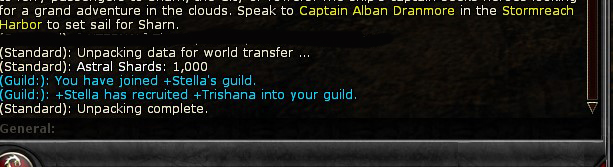
(Image: Results of /transfer unpack command when run by a guild member after a guild leader has unpacked.)
If your character unpacks before your guild leader, everything except for your guild information will be unpacked. In the future, once your guild leader transfers your guild onto your new world, you can again run "/transfer unpack" to add your guild information to your guild.
IMPORTANT: Neither guild leaders nor guild members should press the “Create” button in their guild panel once packed . Creating a new guild by pressing the “Create” button will overwrite your existing guild even if it is packed.
Please note that using the "/transfer unpack" command does have an impact on game performance, so during periods where large numbers of players are unpacking at the same time, you can expect some impact to the game world, particularly when zoning between spaces or interacting with Banks, Crafting Stations, or NPCs.
Storage Overflow:
If you unpack more items then you have access to slots in your storage, your storage will go into an overflow state. If you have a full Shared Bank or other form of storage and Unpack, additional items will populate into your storage and put you into an overflow state. You can continue to unpack while in an overflow state. However, you cannot add additional items to your storage until you remove enough items to get back under your storage limit.
That’s it! Depending on how many items you have and how much you have done, your transfer journey may end here. Read on for further details about guild renown, character slots, the Monster Manual, and more.
Frequently Asked Questions and Further Guidance:
Guidance for Guild Leaders:
When your guild leader character uses the "/transfer pack" command, most information about the current state of your guild will be packed with your character. Make sure that your guild chests have been emptied prior to running the "/transfer pack" command and consider making note of where you have placed your amenities as you will need to re-place them. Your guild airship and information about contributions of gold or Astral Shards are packed with your guild leader character. Guild members do NOT need to wait for you to unpack before they unpack. Members will unpack everything except for their guild information if they unpack before you do, and they will need to run "/transfer unpack" again once you have unpacked the guild on your destination world.
- Your Guild Message of the Day, Level, Renown total, airship, and other aspects of your guild are intact after you unpack.
- Please ensure that your guild chests are empty of any items your guild wishes to retain. The contents of guild chests do not transfer to your destination world, and items still inside of them will be lost permanently once you pack.
- We have created a Coupon Code to address an issue where your airship wall, ring, and other cosmetic selections will not be transferred to your new world. See the FAQ below for more information.
- When guild members unpack, you will see them added to your guild roster. If necessary, you can then promote them to Officer or Successor. Their status as Officers or Successors is not preserved following transfer.
- A note about Renown Decay: We will be temporarily pausing Guild Renown Decay on our 64-bit worlds through August 31st, 2025. These changes will take effect on July 15th in a game update. Long-gone guild members who are not able to return will not be on your roster in your new world, but their historic contribution to your guild renown total is not lost upon transfer through August 31st, 2025. Eventually we will re-enable daily renown decay, which applies to guilds once they reach level 151. When individual guild members unpack, their associated guild renown contribution is added to the guild’s historical data. The guild level and renown total of your guild when the guild leader Packs is preserved on your destination world after your guild leader Unpacks.
- Remember not to press the “Create” button in your guild UI. Creating a new guild will in fact create a new guild, and your prior guild information will not be retained.
- The guild UI as seen through the Options panel will not display once the guild leader or guild member has packed. The guild and its relevant information is preserved on every character even if the guild UI does not display for them. Characters will continue to pack their relevant guild information using /transfer pack even if the guild UI does not display for them correctly. It is important that guild leaders and members not press the "Create" button in the guild UI until they have unpacked on their destination world.
- Guild Leaders seeking to provide guidance to members after packing the guild should consider sending in-game mail to their members prior to packing. While transfers begin July 15th, guild leaders may wish to make sure their active membership is informed about their destination world prior to packing and transfer.
- If a guild member unpacks on a destination world before you, they will receive a message about a "failed unpack", but all items except for their guild-related information will be unpacked. They will need to unpack again once you have unpacked your guild.
Guidance for Guild Members:
When your character is ready to transfer to your new world, type the "/transfer pack" command into game chat. After you transfer to your new world, run the "/transfer unpack" command by typing it into game chat. When you pack, you can see the parts of your guild contribution that are packed with you by using the "/transfer list" command. You can unpack before your guild leader, but if you do you will need to use the command "/transfer unpack" again after your guild is unpacked on your new world. If you do unpack before your guild leader, you will see a message about a "failed unpack" in your chat, but this only means that you need to unpack again for your guild information to unpack, and everything else will properly unpack. While that guild data is still awaiting your guild leader, your character will show as “Packed” in the character select screen to reflect that you still have packed guild data on the character. The display of your guild roster may look incomplete or continue to show members who have already packed until you unpack and re-join your guild.
The guild UI as seen through the Options panel will not display once you have packed. The guild and its relevant information is preserved on every character even if the guild UI does not display for you. Characters will continue to pack their relevant guild information using /transfer pack even if the guild UI does not display for them correctly.
Remember not to press the “Create” button in your guild UI. Creating a new guild will in fact create a new guild, and your prior guild information will not be retained.
If you are in a guild that you intended to leave, or that you know will never transfer from a 32-bit game world and you forget to leave your guild before packing, there is a command that will delete the guild data from your character permanently. The command is /transfer delete guild. This command will permanently delete your individual guild information with no ability to recover. THIS CHANGE CANNOT BE UNDONE. This command is useful for players who find themselves unable to unpack their guild information because the guild is never established on a destination world, or for players who fail to leave a guild prior to packing that they intended to leave.
What about the Monster Manual?
The Monster Manual progress you have earned on your 32-bit game world will not transfer with you to your 64-bit game world. You will still have your Monster Manuals on your new world, but they will be in a fresh state, and you can earn rewards again. If you are close to a reward on your 32-bit world you may wish to claim your reward prior to transfer, particularly if you are close to acquiring a creature companion. Certificates will transfer with you in your inventory, and companions added to your Creature Companion Stable on your origin world will be packed and brought to your destination world.
Please note that we intend to refactor the Monster Manual in a more comprehensive way in the future. For now, we are removing the display of hit points from being gated by the Monster Manual. All players will now be able to see hit point totals of enemies. We expect this change to the hit points display to debut with a game update on July 15th.
What about the Reincarnation Cache?
Items within a Reincarnation Cache must be removed from the Cache prior to running the /transfer pack command. The pack command will not function if you have items within a Reincarnation Cache.
What about my pets and mounts?
Your Creature Companion Stable and Mount Stable are packed with your character prior to transfer. They will populate into the Creature Companion Stable and Mount Stable when you run the "/transfer unpack" command on your destination world.
There is an issue we have not yet been able to correct which impacts players who have custom names for their creature companions. Once the first custom-named creature companion of that type is unpacked, that custom name is preserved even if other custom names are unpacked on top of it. We are offering a Coupon Code for 10 free pet renames per account using the Coupon Code MYPETISCALLED to assist. This Coupon Code debuts on July 15th and is available to redeem through December 31st, 2025.
What about my Saga progress, raid flagging, and quest completions?
Saga progress, raid flagging, unclaimed Saga rewards, and quest completions transfer with you to your destination world.
What happens to my Favor?
You can earn first-time-per-server DDO Points through Favor on these new 64-bit worlds, and you can earn them on Cormyr if you have not already earned them. There is a specific issue related to access to Server-based Favor-granted rewards following transfer, however. Access to Warforged, Favored Soul, and 32-Point Builds does not persist following transfer if that access was solely granted through Favor.
This means for example that if you only have access to Favored Soul by acquiring 2500 total favor, you will not be able to log in with your Favored Soul character until another character on your account earns 2500 total Favor on your new game world. This impacts the ability to access Warforged, Favored Soul, and 32-point Builds if access was granted through Favor (as opposed to an expansion or other purchase). Please note that we will be offering a solution to this issue in the near future, and we encourage players to consider that a free solution will be available soon if they are thinking about purchasing access through the DDO Store.
Does my Character Bank transfer with me?
Yes. Your Character Bank already transfers using the Transfer Wizard, and it will continue to do so. Your Character Bank custom tabs do not persist through transfer, and items contained within Custom Character Bank tabs will be moved into your Main Character Bank tab.
What happens if someone else already has my character name?
The first person to create or transfer a character with that name on a game world will get the name. If a character transfers to a game world where the name already exists, that character will get an automatic addition of -1, -2, etc. to their name. That character can type /changename (NEWNAME) into game chat to change their name for free to an available name. Many players create characters on destination worlds with the name they want, transfer over a character, delete the “placeholder”, then rename their intended character.
What happens if my guild name already exists on a destination world?
If you unpack your guild on a world where the guild name already exists, your guild will be renamed and get an automatic addition of –1, -2, etc. to your guild name. Your guild leader character can type “/guild rename (NEWNAME)” into game chat to select a new name.
What if I want to change my Surname?
We are happy to offer a free coupon code to assist players who wish to change their surname. Through December 31st, 2025, use the Coupon Code MYLASTNAMEIS in the DDO Store inside of the game to receive a Surname Rename. The Coupon Code is available 10/Account, meaning that the MYLASTNAMEIS Coupon Code can be used ten times on your account before it can no longer be used. Have fun!
What happens with Daily Dice?
If you already have used your free Daily Dice roll on your origin world, you don’t get another roll that day on your destination world. Please note that as part of this transfer process we will eventually disable Daily Dice on our 32-bit game worlds, and that is likely to take place prior to August 31st. We will have further guidance on timing soon.
How many Character Slots and how much Shared Storage will I have on my new 64-bit game world?
As part of this effort, we are increasing the base number of Character slots available to players, and we are offering a free coupon code for increased Shared Account Storage available to each account.
Each account will have ten additional Character Slots in addition to the number of Character Slots you currently have. These additional character slots will become available after our game update on July 15th. This change is a permanent addition to the game.
We are also offering a free coupon code to claim one hundred additional Shared Bank storage slots for your account for a limited time. Use coupon code 100SLOTS to unlock 100 Shared Bank slots on your account, limit 1 per Account. This Coupon is available to redeem through August 31st, 2025. Please note that you must have access to the Shared Bank feature in order to utilize Shared Bank storage. Access is granted through being VIP or through a purchase in the DDO Store.
What doesn’t transfer with me?
The following features do not transfer with you to your 64-bit game world:
- Monster Manual progress and unclaimed rewards.
- Mail. The mailboxes of all characters need to be emptied of any items you do not wish to lose. Make sure to detach any items you wish to preserve prior to transfer. No mail is retained on your destination world. Mail will become unavailable after Aug 31st or after you transfer your character to a destination world, whichever comes first.
- Auction House listings, bids, winnings, or deposits of platinum or Astral Shards. All items that are currently in Auction will need to be canceled, or you will need to wait for these auctions to complete, prior to packing. The Auction Houses on our 32-bit game worlds will be closing prior to August 31st, 2025. We will have more information on timing soon.
- Your guild rank, unless you are the guild leader.
- Your Daily Dice “free roll” status.
- Guild airship chest storage.
- Your friends list.
- Your /ignore list.
- Your Shared Bank Custom Tabs. Items in your Shared Bank custom tabs will be moved to your Main tab following transfer.
Can I really pack and transfer everyone at once?
Yes, but we strongly encourage players to consider transferring characters in small groups or individually based on how many transfers they intend to conduct. Trying to fit the largest possible transfer through the Transfer Wizard during peak transfer times is not recommended. The larger your character data and transfer data is, the longer it will take to transfer, and the more time it will take to unpack. You will receive a chat message when you have unpacked.
These transfers are free from 32-bit worlds to 64-bit worlds. Are paid transfers also available?
No, it is not currently possible to engage in paid transfers to other game worlds outside of the transfers currently available for free from our 32-bit game worlds to our 64-bit game worlds.
I need to replace my Guild Airship cosmetics lost upon transfer. Tell me more about this Coupon Code!
The following Coupon Codes can be redeemed once per account to receive one of every kind of its cosmetic type through December 31st, 2025:
- AIRSHIPRING2 (5 items)
- AIRSHIPHULL2 (5 items)
- AIRSHIPSTAIN2 (6 items)
- AIRSHIPSAIL2 (7 items)
Each Coupon Code can be used to replace a cosmetic that is missing from your airship. Unused cosmetics can be applied later or destroyed based on personal interest. These codes are 1/account.
To Redeem these codes, enter them into the "Redeem Code" section of the DDO Store then press the button. The items will be delivered to your character inventory. Make sure you have enough room, or items will go into overflow inventory.
Can my Platinum Vault storage go into an overflow state?
Yes. If you unpack more platinum in your Platinum Vault then you have available access, your Platinum Vault will go into an overflow state. Unpacking to your Platinum Vault will continue to add to your overflow. You will need to get under your limit if applicable prior to adding more currency to your vault outside of the unpacking function. Additionally, the Platinum Vault is able to overflow above the typical 32-bit integer your personal character currency experiences.
What happens to my Shared Bank custom tabs?
Your Shared Bank custom tabs do not persist through transfer, and items contained within Custom Shared Bank tabs will be moved into your Main Shared Bank tab.
Does my UI Layout persist through transfer?
Your UI layout will persist following transfer. However, it may be good to remember that you can save your UI layout by typing "/ui layout save (FILENAME)" into game chat, with (FILENAME) being the name you wish to use for your layout. This will store your layout file in your DDO user documents directory, by default located at C:\Users\[yourname]\Documents\Dungeons and Dragons Online\ui\layouts. You can load your UI layout by typinc "/ui layout load (FILENAME)" in game chat. You can have multiple saved UI layouts.
What happens after August 31st, 2025?
The 32-bit game worlds will be closing after August 31st, 2025. We will reopen these game worlds shortly afterwards as “ghost worlds”, which will allow players to log into these worlds to access their account features and run the "/transfer pack" command. Further questing, XP gain, or other benefits of continued gameplay are not available. These worlds will remain open for at least two years to facilitate final transfers. After this period, these worlds will be permanently closed, and no further transfers will be possible. Transfers from "ghost worlds" will remain free throughout their duration.
We will also facilitate a period of free transfers between our 64-bit US game worlds sometime after August 31st, with more information provided later. This will allow players who found themselves on an incorrect game world to transfer for free for a limited period of time. We also intend to allow European players currently playing on Cormyr to be able to transfer to Moonsea for free for a limited period of time.
This article will offer further guidance in the coming days and weeks as we receive your questions and have details to provide. Thank you, and we cannot wait for you to join us on our 64-bit game worlds!
Known Issues:
- Transferring over a large number of characters can cause an annoying issue when deleting characters on a destination world. You will initially be asked to select which characters to make active if you are over your total character limit, and you will be asked to select again from scratch every time a character is deleted or a new character is transferred to this destination world. This issue can be particularly frustrating for players with both large numbers of characters and a large number of available character slots on a game world.
- Access to races, classes, and enhancement trees does not persist following transfer if that access was solely granted through Favor. This means for example that if you only have access to Favored Soul by acquiring 2500 total favor, you will not be able to log in with your Favored Soul character until another character on your account earns 2500 total Favor on your new game world. This impacts the ability to access Warforged, Artificer, Favored Soul, Feydark Illusionist, Inquisitive, Vistani Knife Fighter, Harper Agent, Falconry and Horizon Walker if access was granted through Favor (as opposed to an expansion or other purchase). It is not yet clear if this issue also impacts 32-point build characters. Please note that we will be offering a solution to this issue in the near future, and we encourage players to consider that a free solution will be available soon if they are thinking about purchasing access through the DDO Store.
- A guild member's level and class is not displayed in the Guild UI after unpacking until the character logs in a subsequent time.
- DO NOT undergo any form of reincarnation until that character has fully unpacked any data you wish to retain.
- DO NOT change guild leadership after members have packed, or before everyone has unpacked that intends to. If you are a guild leader that changed leadership after your members packed, you - should - be able to move ownership back to the correct leader and those folks can unpack. However, if you do that, any members who packed under the new guild leader won't be able to unpack. So, if you are in this state, have your current leader packers unpack, then swap back to your earlier leader, and then have those members unpack.
